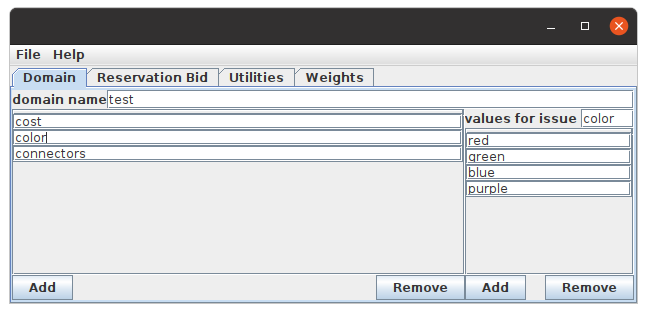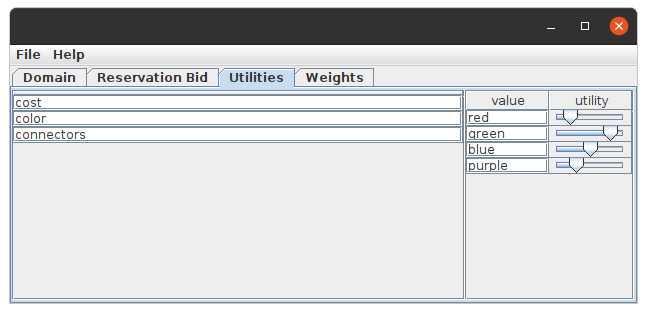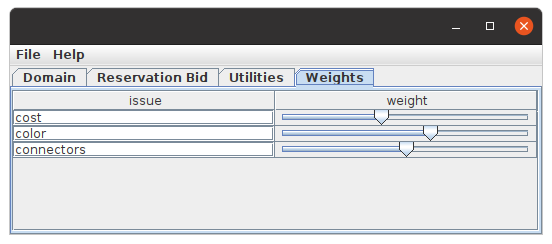Profile Editor
The domaineditor package contains a full profile editor GUI.
You can download the latest ready-to-run profile editor right from the artifactory. Select the latest version and download the domaineditor-XXX.jar-with-dependencies.jar. Then double click the jar to run it (or run java -jar domaineditor-XXX.jar-with-dependencies.jar)
After startup and opening an existing profile you should get a window looking like this
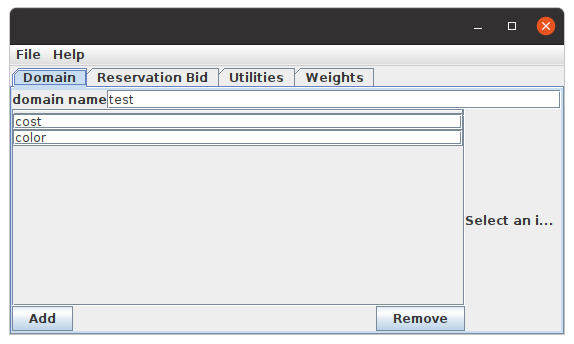
The domain editor allows you to design a domain and linear additive profile. Currently only linear-additive domains are supported.
Open existing profile
Select the File/Open menu and select your profile.json file. The profile must be LinearAdditive.
Save your profile
Select the File/Save menu, enter the profile filename and go to the directory where you want to save. The filename will be preset to the profile name as set in your profile. If you want to change this, be aware that the profilesserver expect the filename to match with the actual profile name.
Editing the profile
To edit a profile, you should edit the 4 main components: the domain, reservation bid, utilities and weights.
Edit the domain
To edit the domain, select the Domain tab.
On the left you see the domain name (click on it to edit) and below that the list of issues. Now you can do a number of things
- Change the name of an issue, just by clicking on it. Press enter to confirm the edit.
- Add a new issue, by clicking the Add button on the left. You will be prompted to enter the new issue type. Select a type and click ok. The new type will be added to the list of issues.
- Remove the selected issue, by clicking on the Remove button
- Edit an issue: click on the issue. Now on the right side the details of the issue values appear.
- If it's a numeric issue, you can edit the low, high and step values
- If it's a discrete issue, you can change the names of the issues (click on one, change and press enter to confirm), Add to add one, or Remove to remove the selected one.
Edit the reservation bid
Click on the Reservation Bid tab.
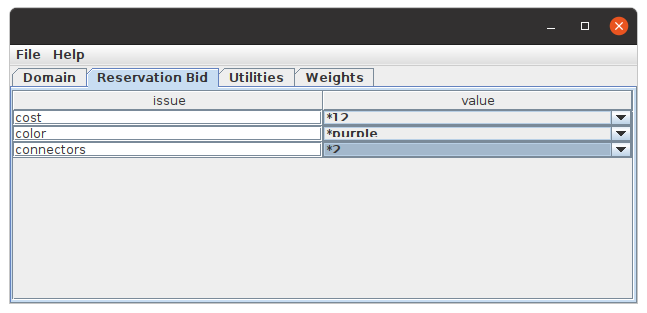
A table is shown with two columns. In the left you see the issues, on the right one a combobox, either with no selection or with one of the possible issue values. Click on the combobox to select a different value.
You can also click on an issue and change its name.
Edit the Utilities
Click on the Utilities tab. You get a list of the issues on the left. Select one of the issues to check and modify the values and the associated utilities.
You can drag the sliders to change the utility of each issue value.
You can also change the issue names and value names here if you like.
Edit issue weights
Click on the Weights tab.
You can drag the sliders to change the weight of the individual issues. These weights are not normalized. When the file is saved, all weights will be normalized so that they sum to 1.
You can also change the issue names here if you like.
Attachments (6)
- profileeditor.png (13.2 KB ) - added by 3 years ago.
- domainedit.png (16.9 KB ) - added by 3 years ago.
- resbid.png (13.1 KB ) - added by 3 years ago.
- utilities.png (14.1 KB ) - added by 3 years ago.
- weights.png (11.4 KB ) - added by 3 years ago.
- testprofile.json (698 bytes ) - added by 3 years ago.
Download all attachments as: .zip
![(please configure the [header_logo] section in trac.ini)](/pubtrac/GeniusWeb/chrome/site/your_project_logo.png)